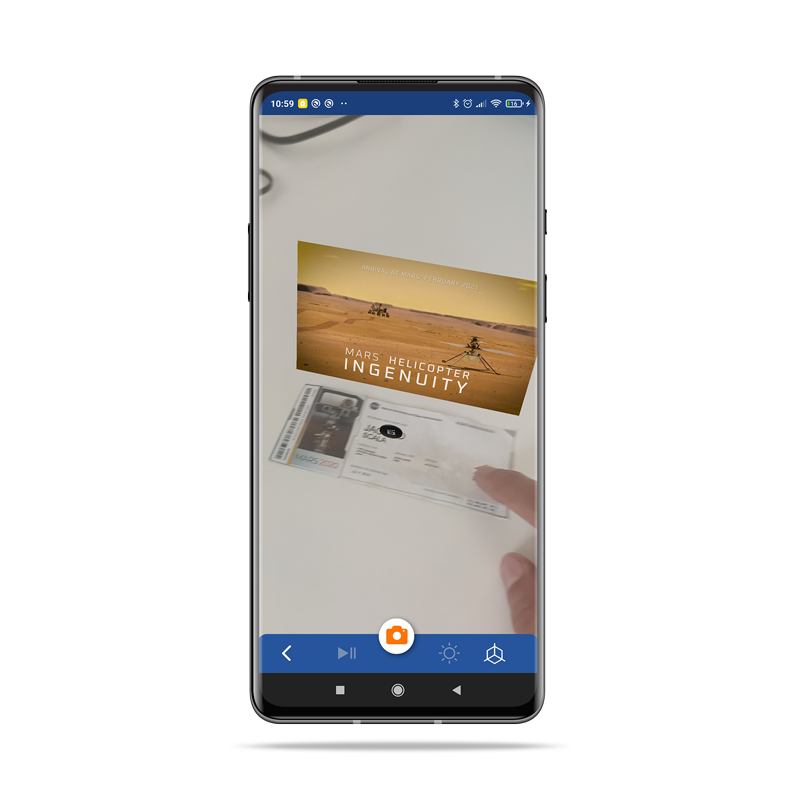ARtego App Tutorial
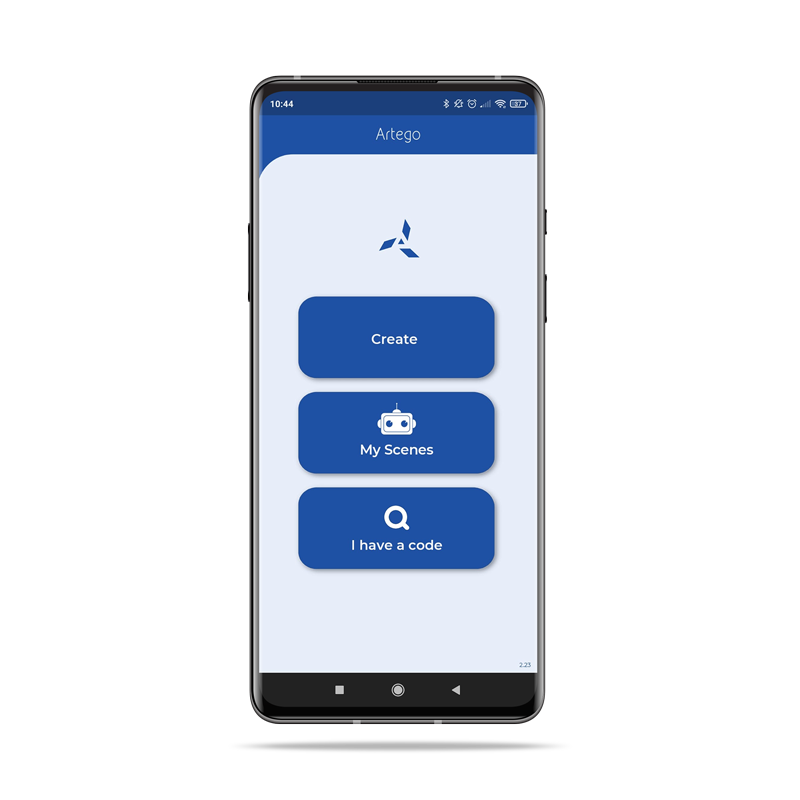
1) Home
Here you can choose whether to try to create your own AR project or view projects for which you have received an invitation via the "I have a code" button.
2) Create
By selecting "Create", you will enter the section that allows you to choose what type of AR content you want to create, select one to continue.
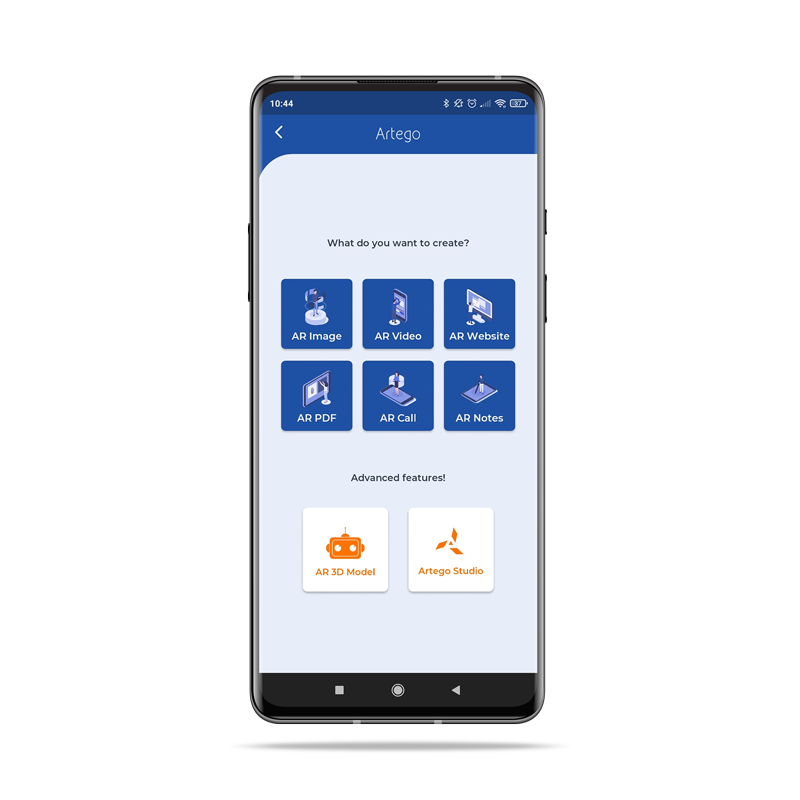
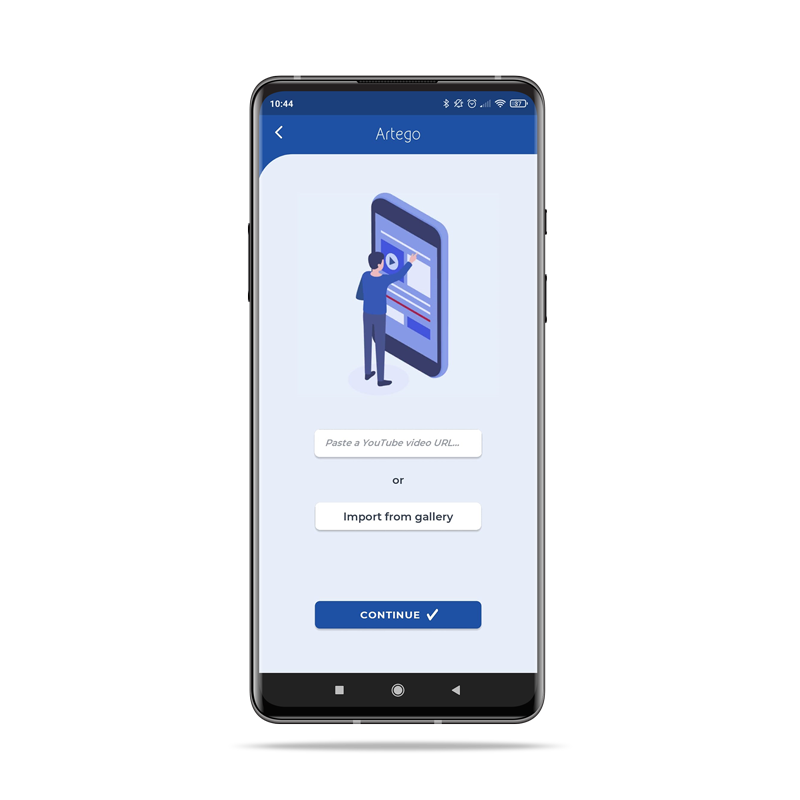
3) Content
By selecting a type of content you will be presented with how to upload that type of file, for example for videos you can either upload one from your gallery * or enter a YouTube url.
* Uploaded content has a maximum size limit, if you want to upload larger files use the url option.
4) Upload
Selecting "Continue" you will be presented with the final loading screen, where you will have to choose whether to create a marker or markerless * scene, and finally click the "Create" button to finish.
* To find out more about these technologies visit the Documentation section
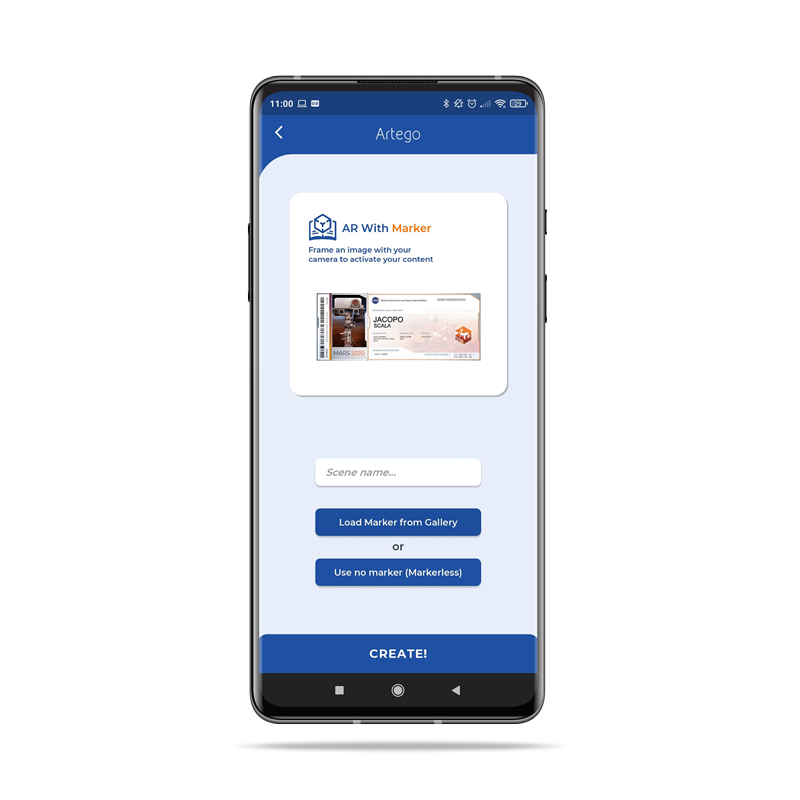
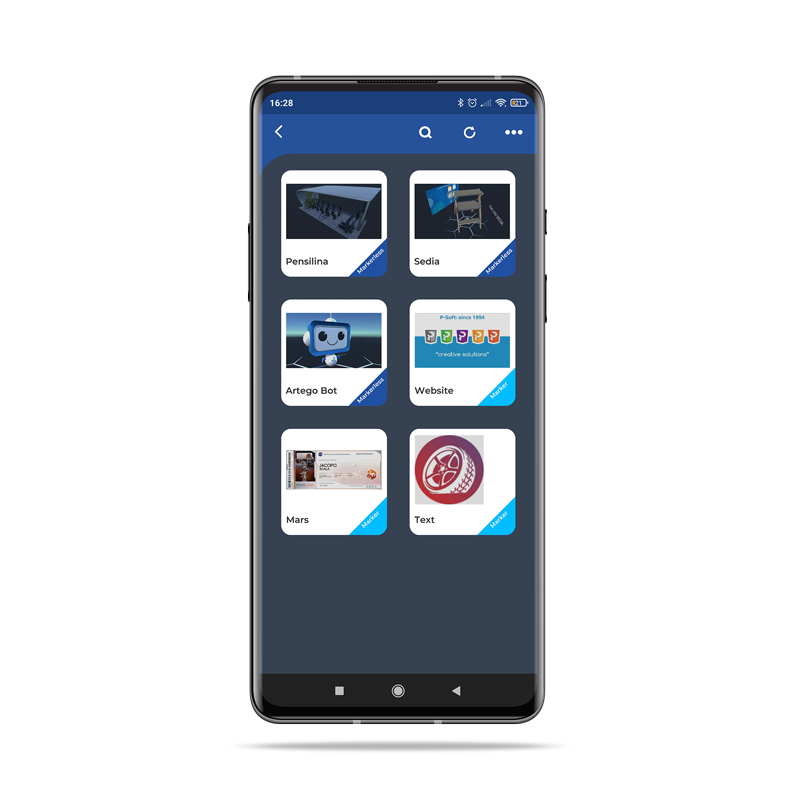
5) Your Scenes
That's all! You have already created your AR experience! To view it enter the "My Scenes" section, use the share button to send whoever you want via any social media to try your scene!
* Uploaded content has a maximum size limit, if you want to upload larger files use the url option.
6) View in AR
Now you can live the experience in AR!